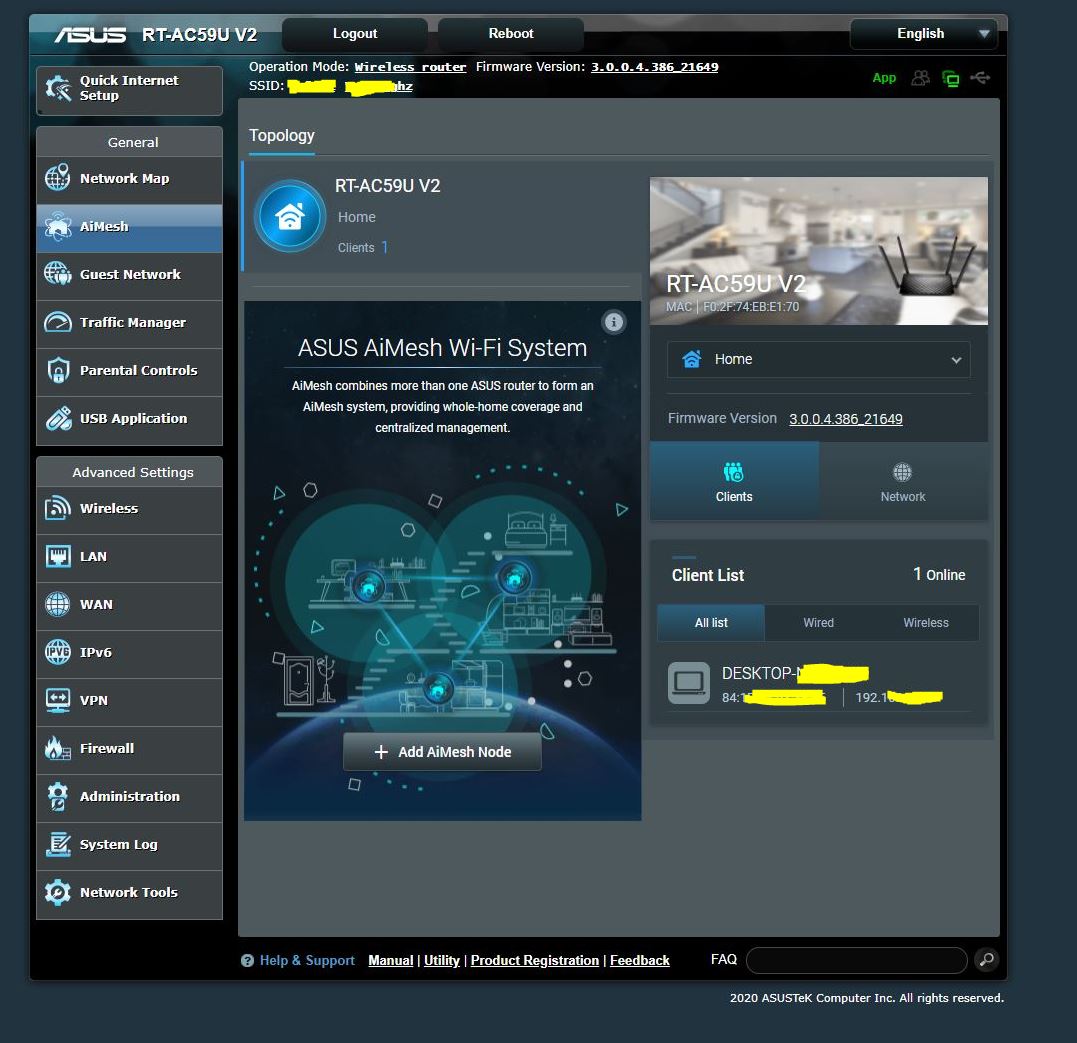Wireless router ASUS RT-AC59U V2 AC1500 have amazing feature called AI Mesh. Which, you can put several wireless router and connect them together as single SSID. This is super helpful feature which you doesn’t need to connect for another wifi ID that have better internet connection.
Its acting literally like our GSM smartphone signal. While we are moving, our phone being transferred from one tower to another tower, without need to see unique ID of each tower.
In simple way, you can make extension or repeater of your wireless without need to use any LAN cable to connect both wifi. Meanwhile, still under single SSID.
To enable AI Mesh is super easy. If you have two ASUS router that support AI Mesh, here are the steps:
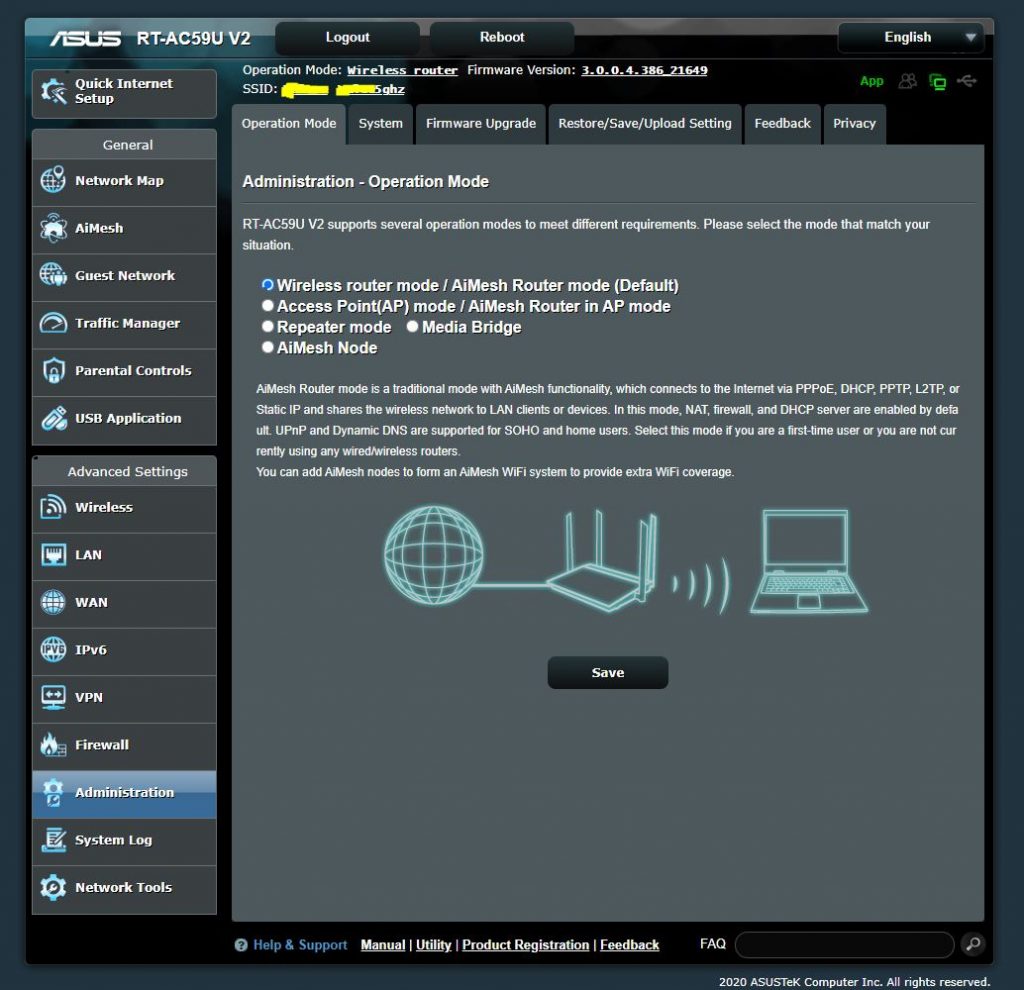
- Go to your “Node Router” candidate – I called Router 2 – which acting as extension later. Open browser http://192.168.50.1 and login. If you forgot account and password, click reset button. Then, see at the back of your router to know the default factory wifi name, username and password.
- Make sure you put two router in close distance eg: 1-3m side by side without wall or barrier. You can also connect LAN from router 1 to router 2. But usually there is IP conflict 192.168.50.1. So, you need to login to your router 2 web GUI to fix the conflict.
- Once done, don’t forget to set router 2 as AiMesh Node.
- Now, move to router 1 web GUI admin. Choose Operation Mode and make sure you operate as Wireless router mode / AiMesh Router mode (Default).
- Click on AiMesh and start to add or you can see it will detecting on side bar on home page. Click on the device and add.
- Done! Now you can detach the LAN cable and put your Router 2 to place that need better connectivity eg: second floor or another part of room
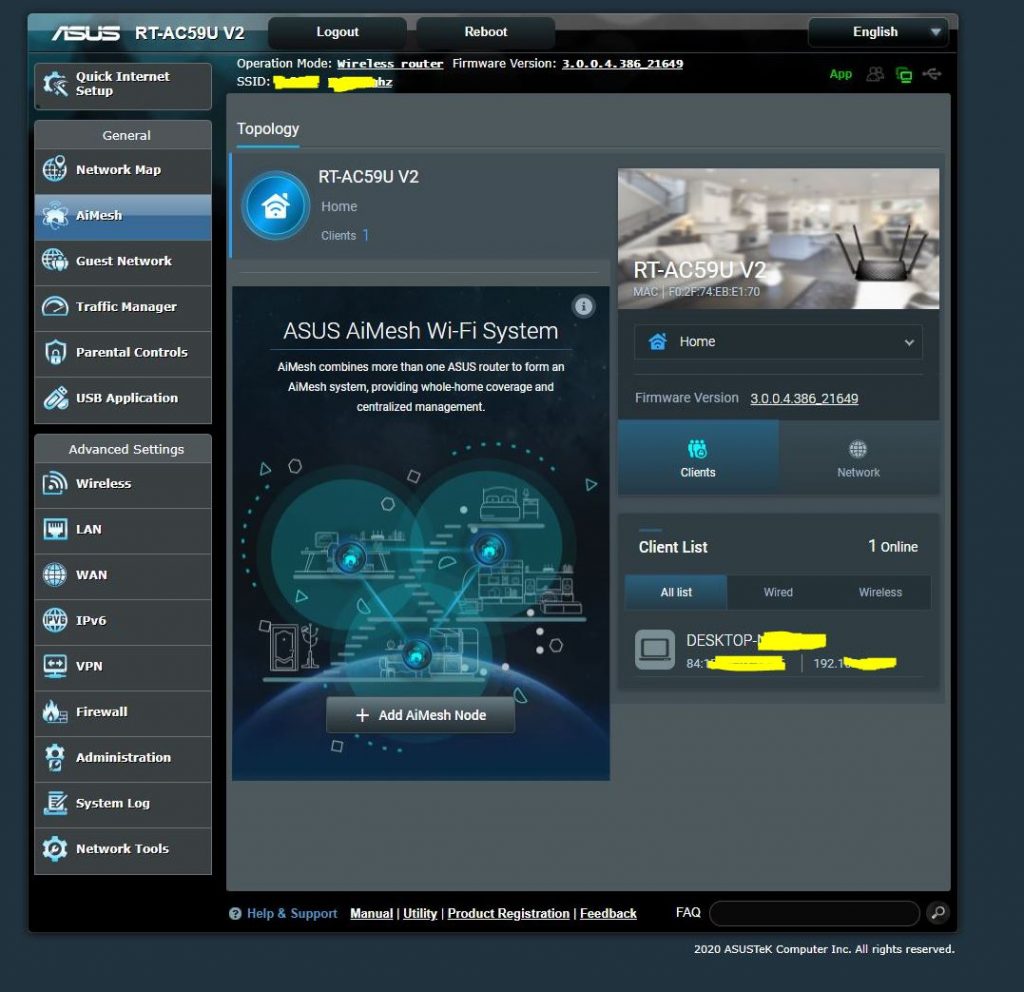
Enjoy!