After reading about Pihole + Raspberry Pi to filter traffics from DNS level without installing any client-side software, that inspires me to try the same. Several questions that pop-up in my mind in the meantime I’m browsing Raspberry Pi B. I researched all those questions in my mind and found several answers.
Update: https://pi-hole.net/2020/05/10/pi-hole-v5-0-is-here/#page-content
- Can we use Pi-hole without Raspberry?
Yes, we can use Pi-hole without buying raspberry. You can save your money here. Don’t buy Raspberry yet if you have an unused old laptop or old macbook pro / macbook air (with Ubuntu or Linux installed of course) - Can we use Ubuntu Laptop as our Pi-Hole router?
Definitely, we can. Pi-Hole is software that is acting as DNS provider. Either you installed in Raspberry Pi or Laptop, it’s the same. - Can we use wifi / wireless instead ethernet LAN cable connected to the router?
Yes. Although on the internet there is several arguments about ethernet cable vs. wireless, I found it there no significant difference. In the beginning, I thought I going to need a laptop with LAN port to install Pi-HOLE. - Do I need to change my router configuration?
This guide will help you to install PI-Hole without need to change your router configuration. This is my problem earlier because I found that my router being locked and no option to change the DHCP. - Is USB installation required here?
No need, unless you want to install Raspbian OS rather ubuntu.
With enough data, I’ve decided to try it by myself on old Lenovo laptop than running Ubuntu. Here are the step guide to install Pi-Hole on Ubuntu.
1. IMPORTANT! First step, install Gamin to avoid PI-hole installation problem
This Pihole installation may not working in Ubuntu 20.04 fresh installation. The reason because it’s will make your Lighttpd Pi-hole not running.
sudo apt-get install gaminEven, if later-on you have problem with your first time pi-hole installation, don’t worry, just do “pihole uninstall”. Later, execute the same step installation again.
2. Now start installing by execute this command:
curl -sSL https://install.pi-hole.net | bash
Step 1: Click OK for network-wide ad blocker option
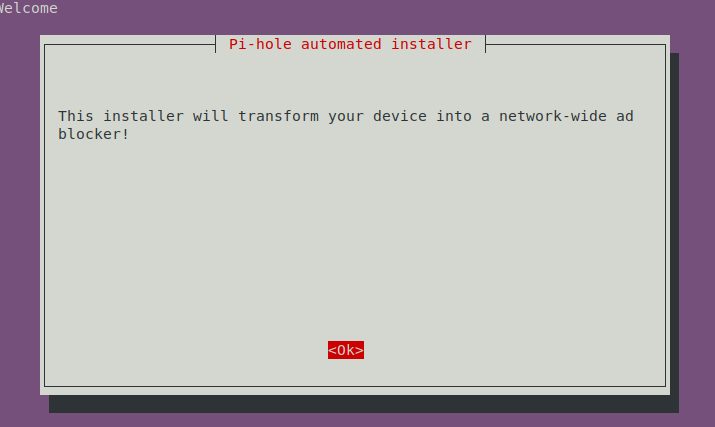
Step 2: Click OK for STATIC IP ADDRESS. In this case, usually, your laptop already has persisted IP-address through DHCP from the router.
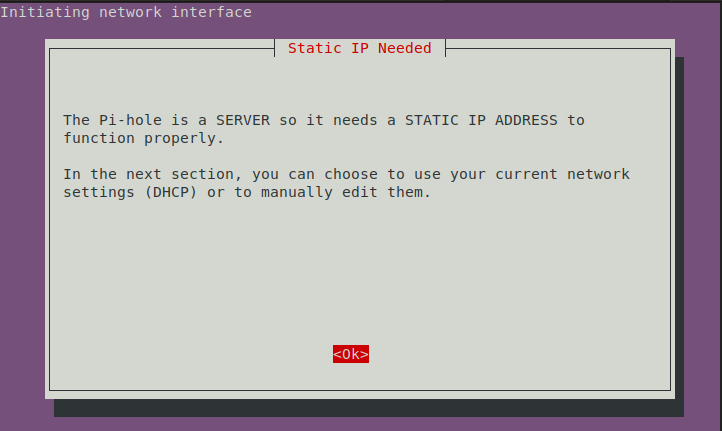
Step 3: Choose wireless interface if you don’t have LAN port or don’t want to connect the laptop directly to router via ethernet cable. Fyi, I use this because my laptop far away from router.
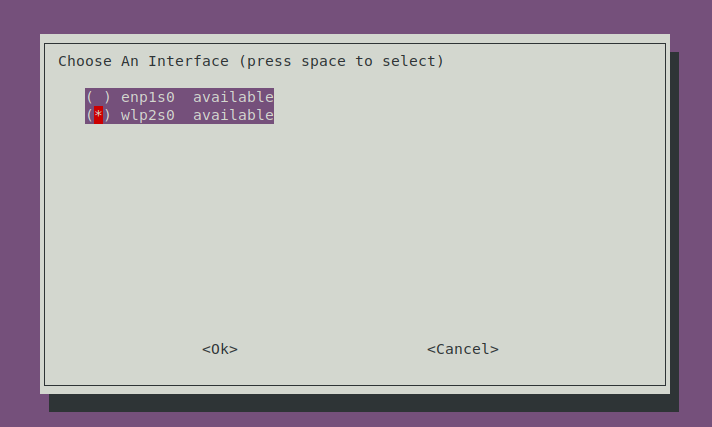
Step 4: Choose DNS provider. I use Quad9, which faster.
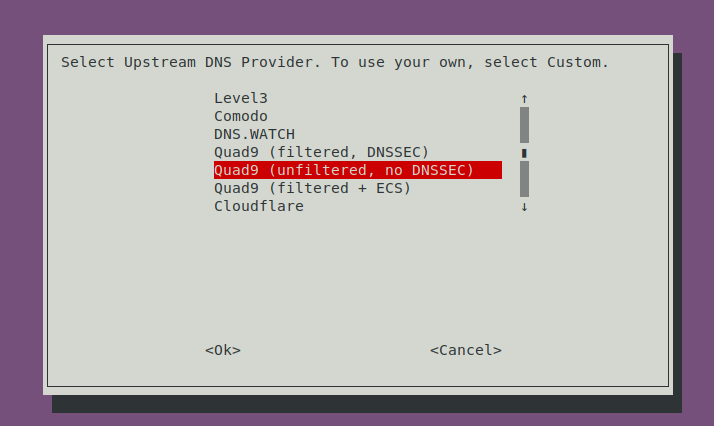
Step 5: Choose everything! That all good third-party list in order to block ads
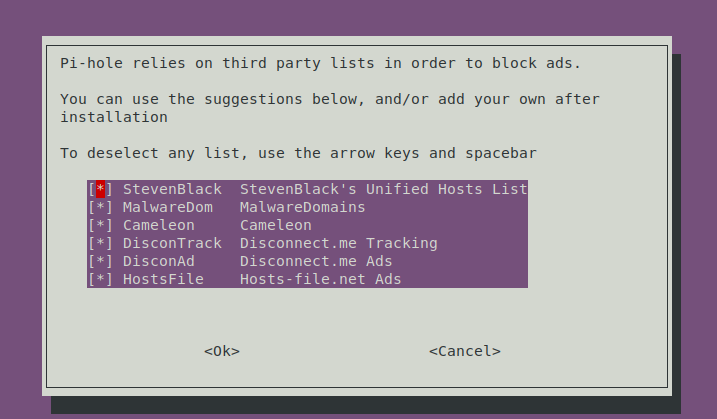
Step 6: Yes, I choose the current network IP-address as PI-hole’s IP
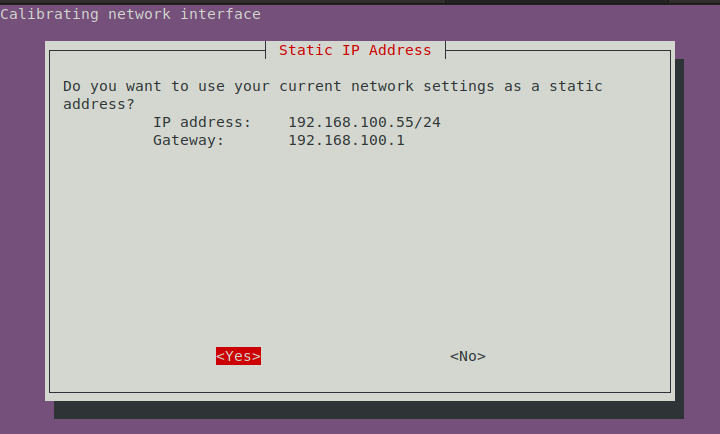
Step 7: It’s okay, this rarely happen. If happen, you can reconfigure the IP by “pihole -r”
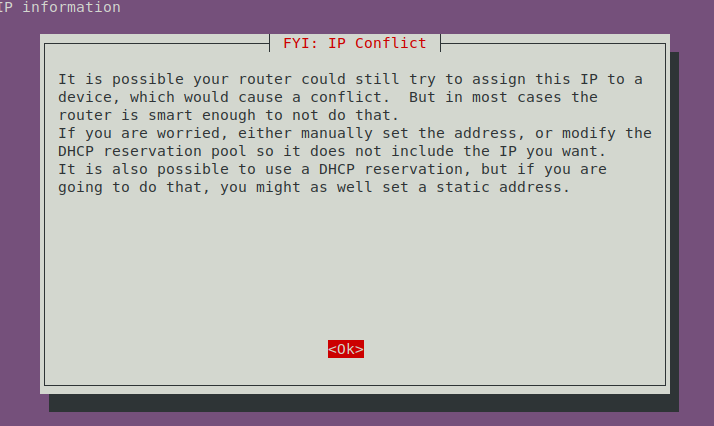
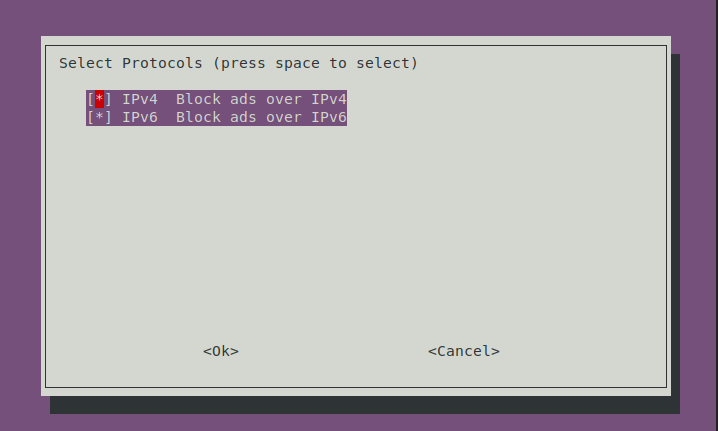
Step 8: Webadmin PI-hole installation choose “ON”
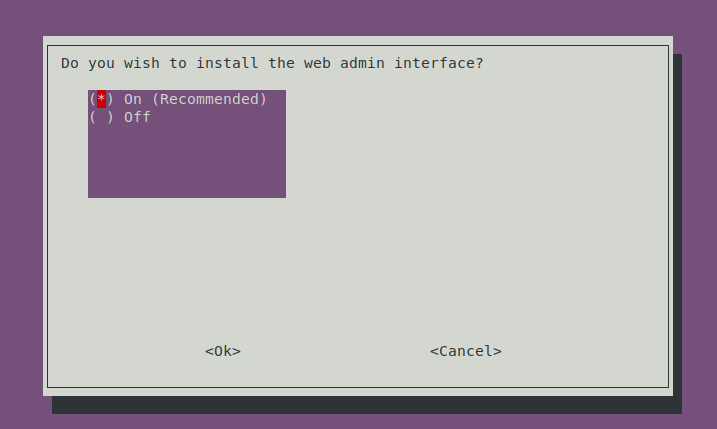
Step 9: Yes, Install web server (Lighttpd)
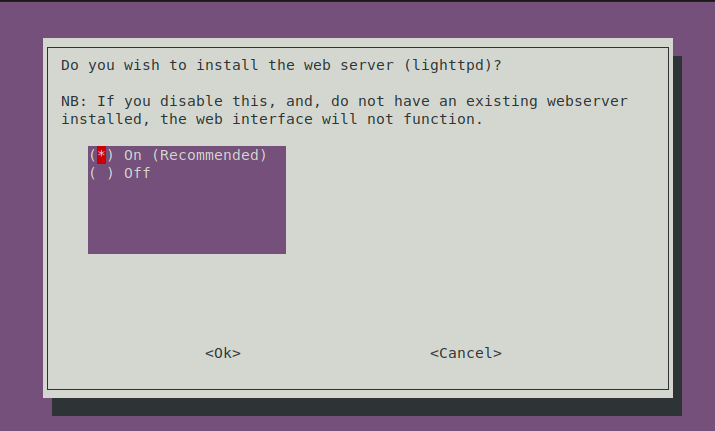
Step 10: Yes, log queries, which later we can see the filtered request in the cool dashboards
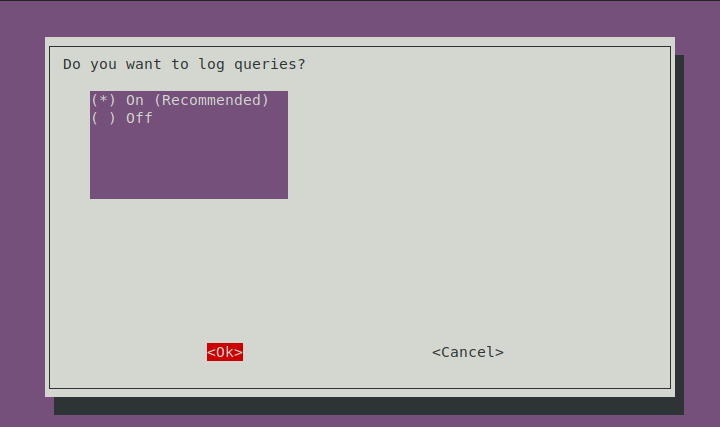
Step 11: Yes, Show everything
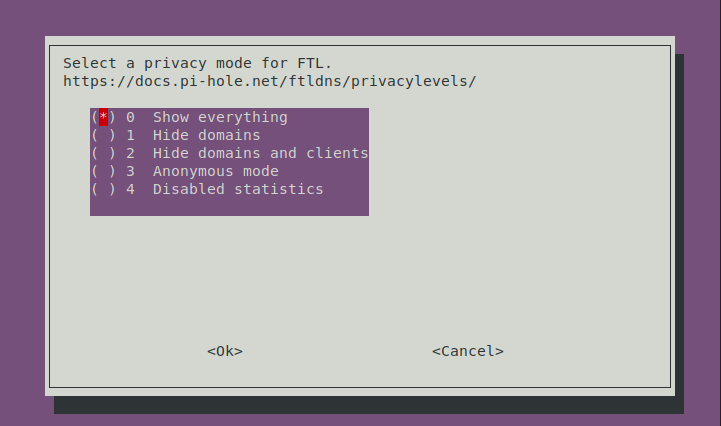
Step 12: Installation complete. Don’t forget to save the password or you can reset the password later. Go to your IP/admin to see it.
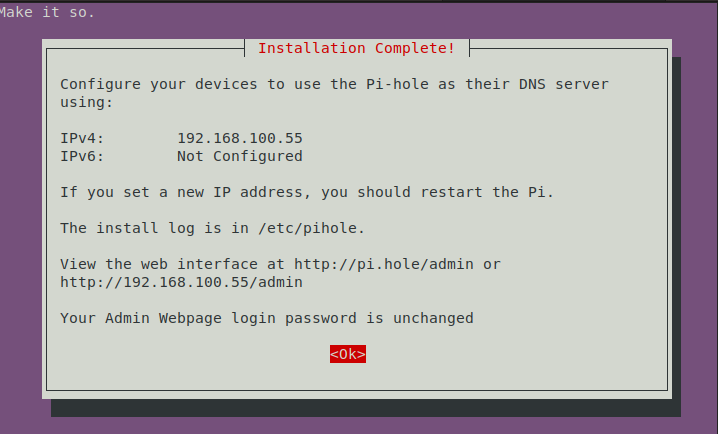
Now after installation, all you need is to setup all smartphones and others devices to use the PI-hole IP as DNS.
NOTES:
Some of this DNS may not be working for several domains like Office365, Outlook or Microsoft. You can add the both DNS from PI-hole and router DNS in your wifi DNS configuration later on. I use both my Pi-hole IP and my original router’s DNS IP to avoid this problem.
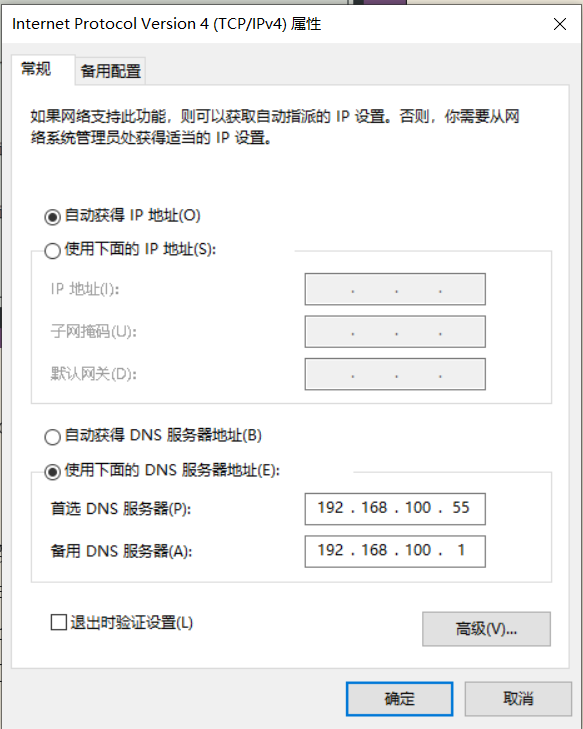
If you want to disable PI-hole, just do pihole disable. If you want to enable it, just do pihole enable. Here is enjoy the dashboard!
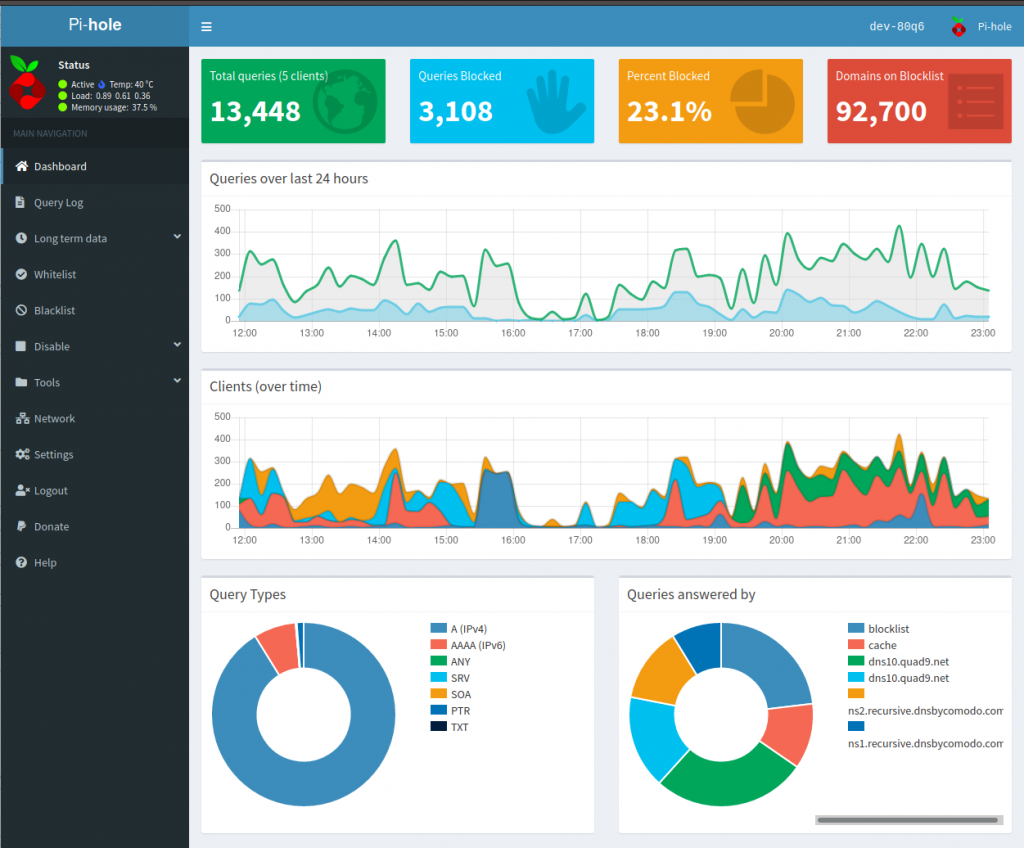
2 replies on “Install Pi-hole on Ubuntu 20.04 Laptop via Wifi”
Very nice and helpful. Can I ask you if i do that but my ubuntu is already serving a web page, will I have any issue?
[…] [1] https://www.yodiw.com/install-pi-hole-on-ubuntu-20-04-laptop-via-wifi/ […]