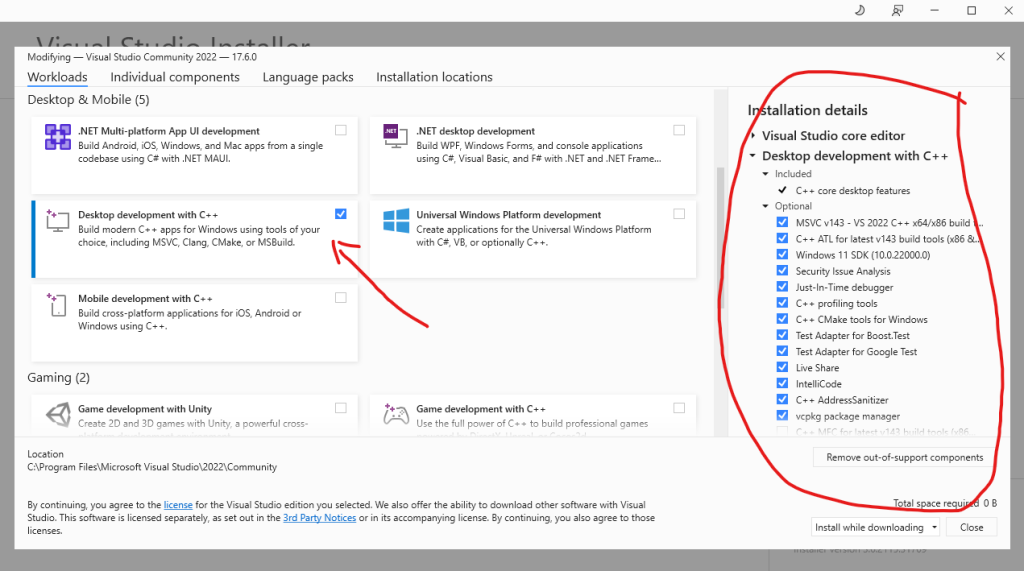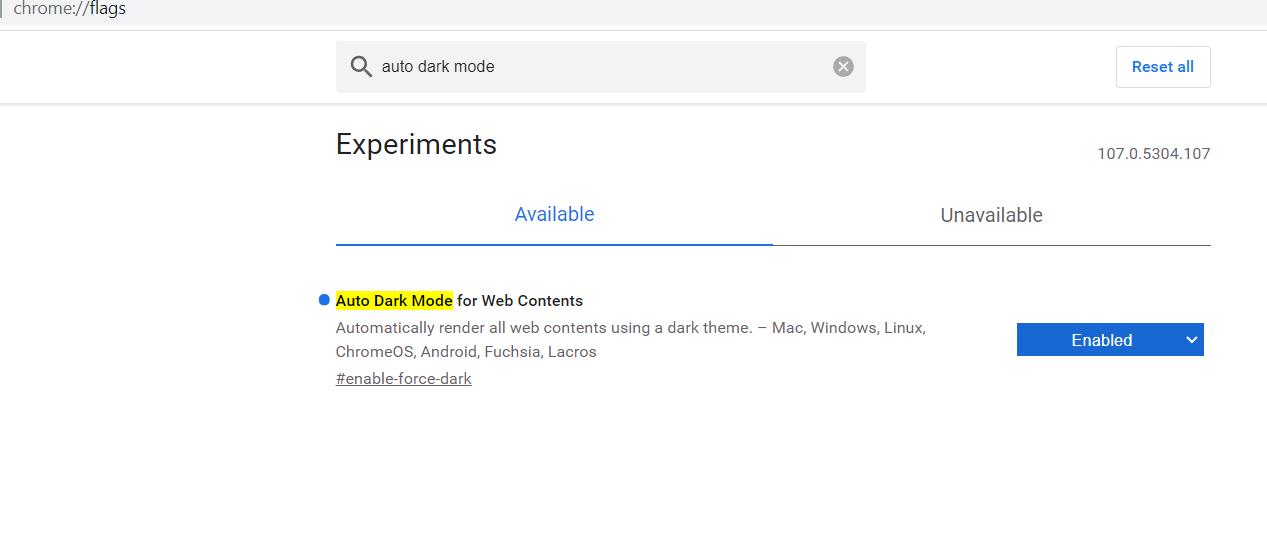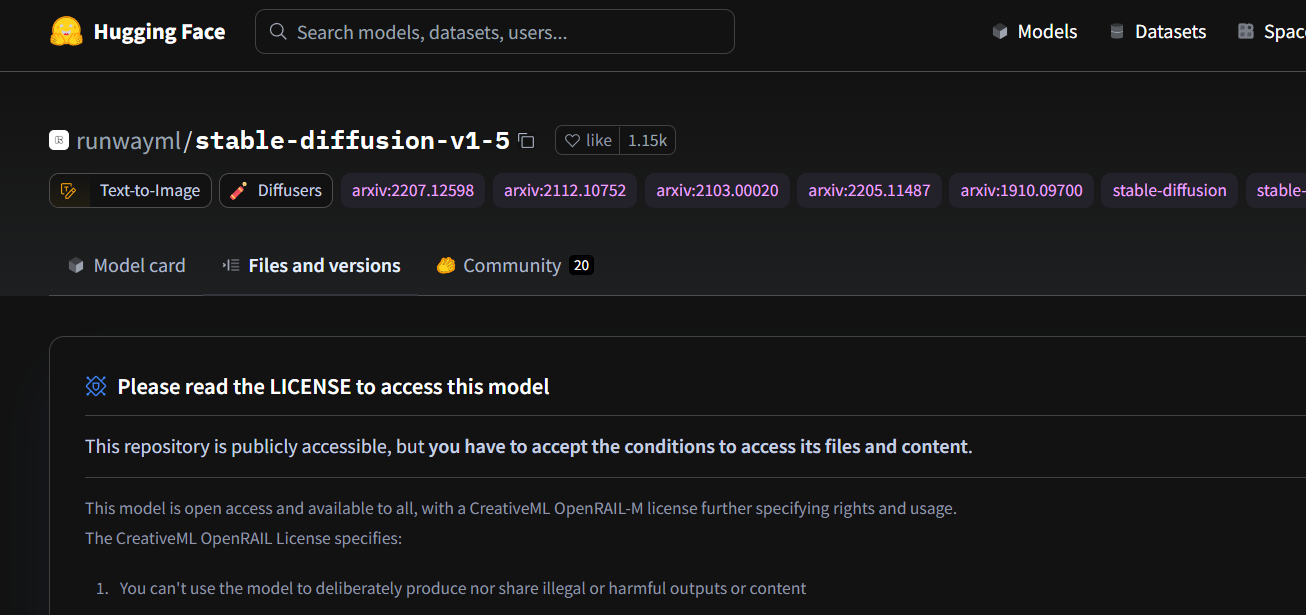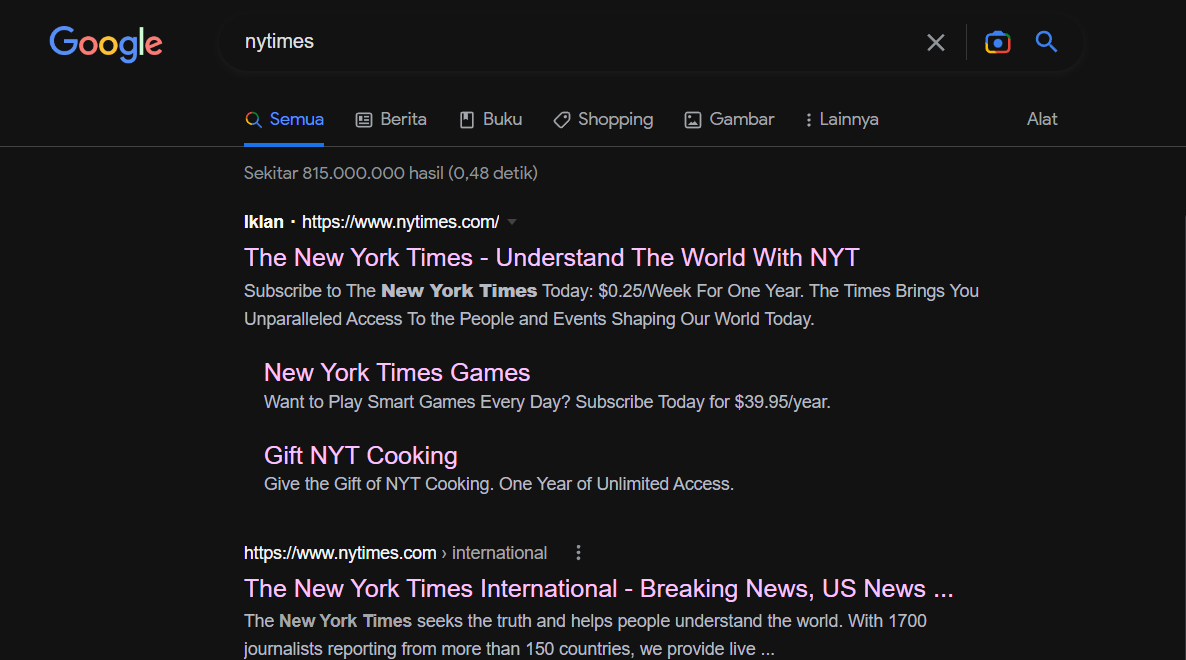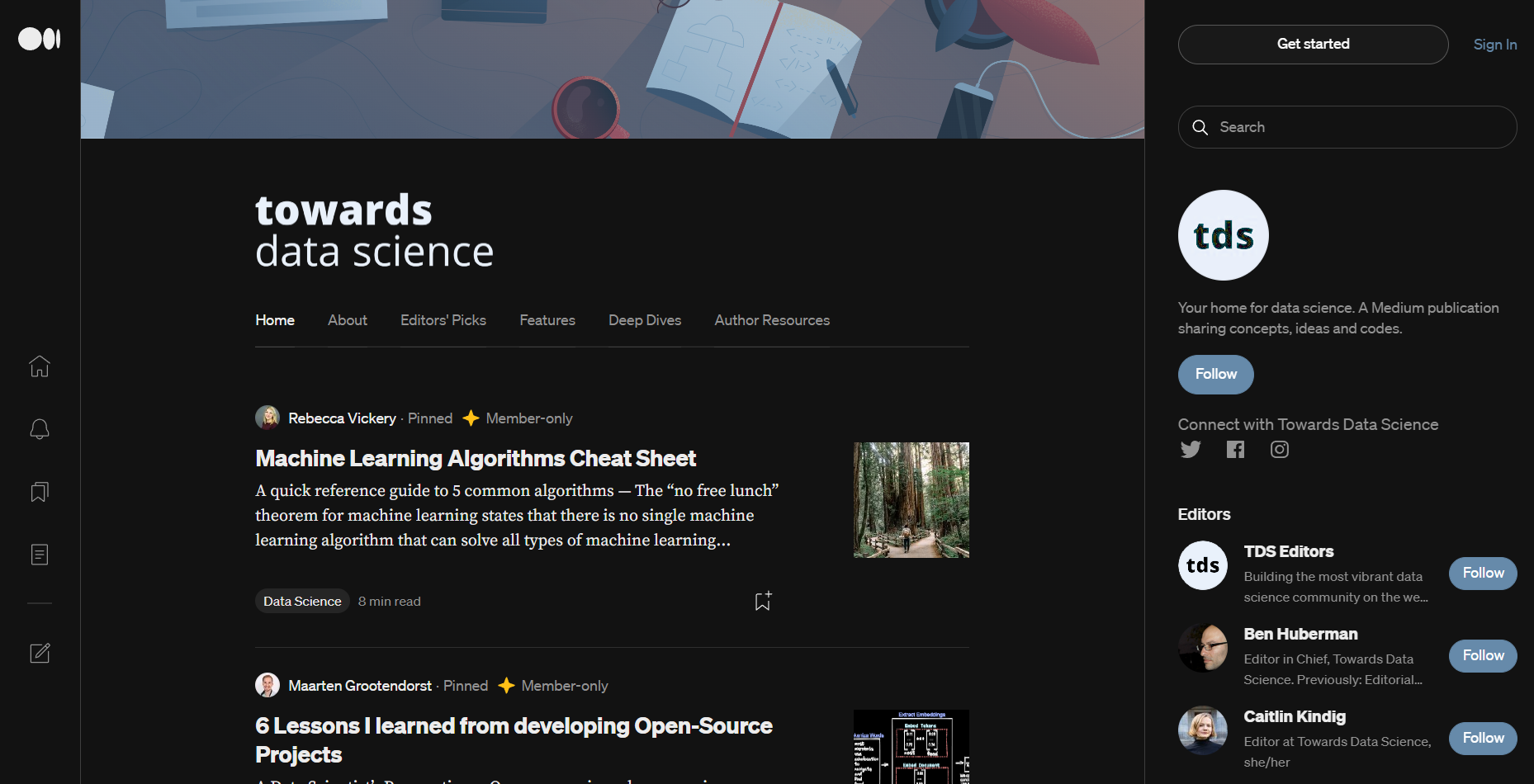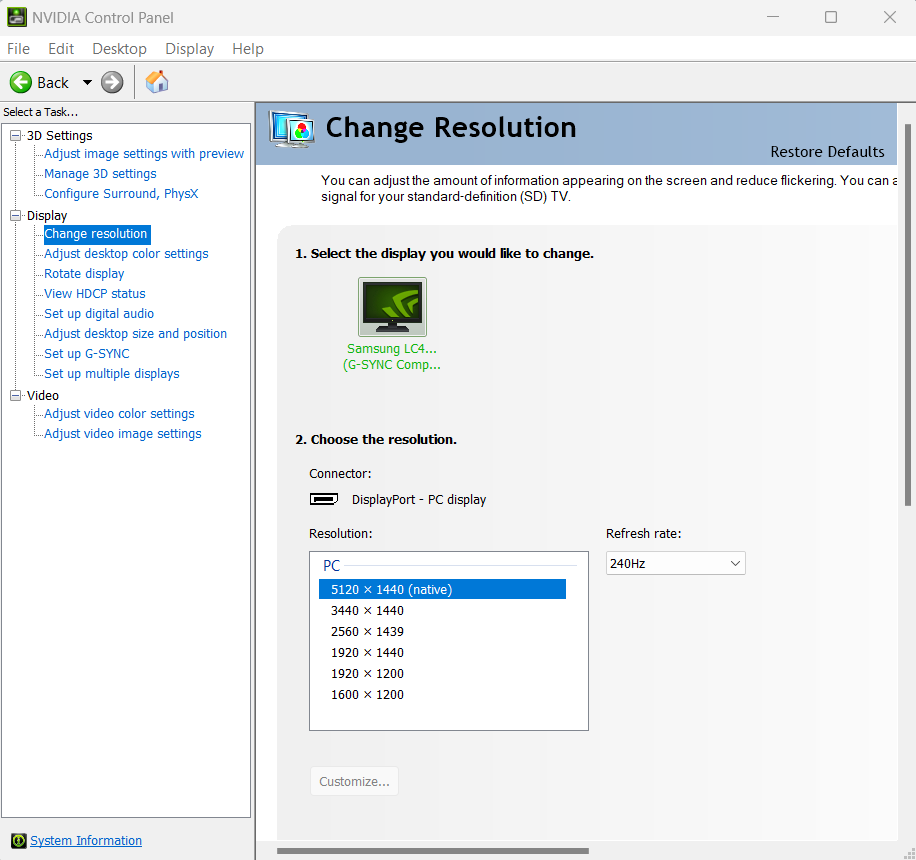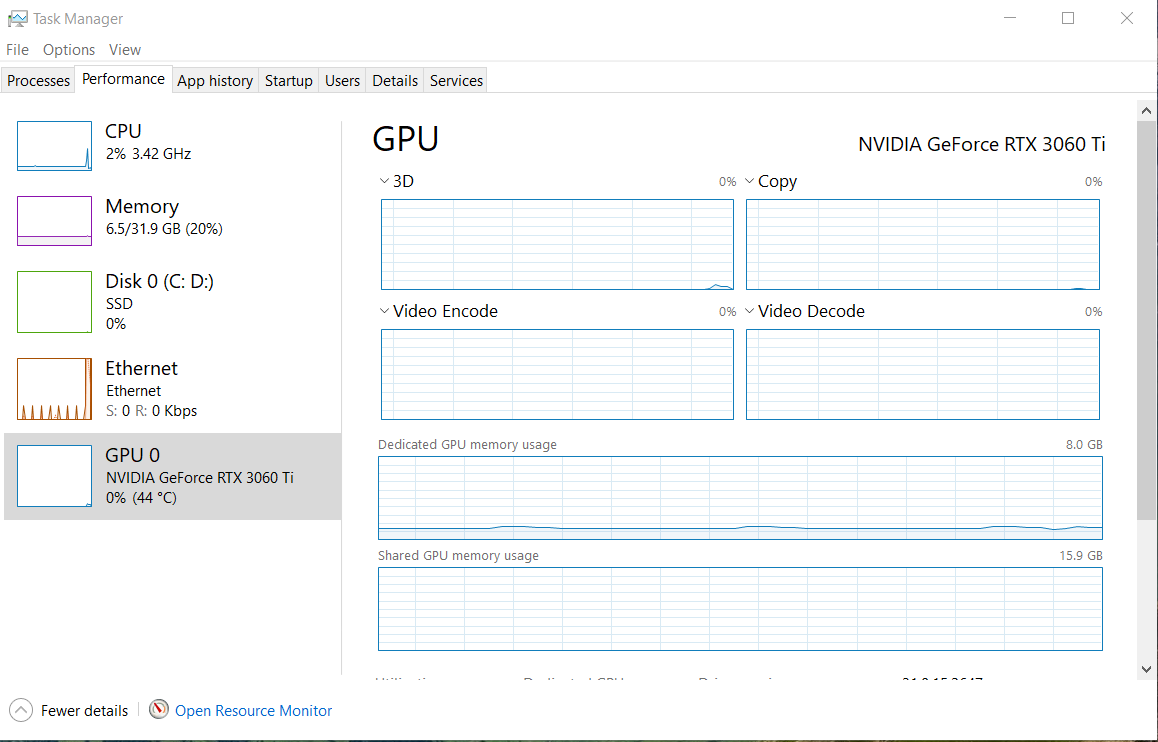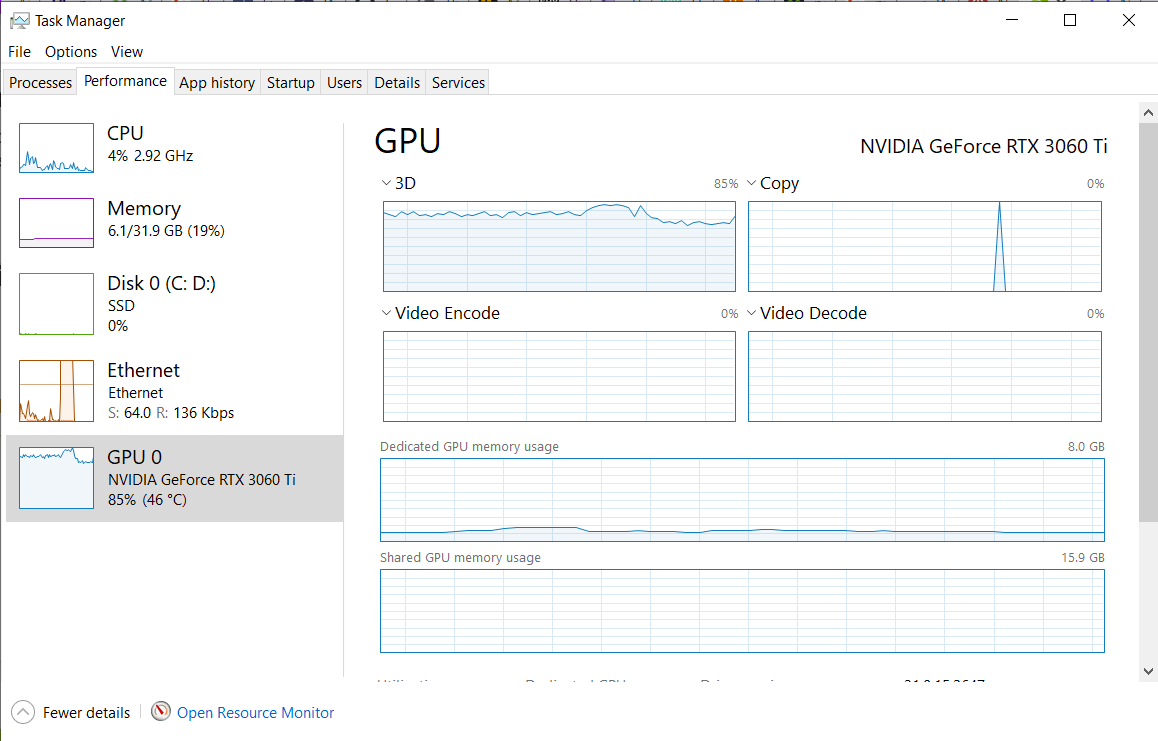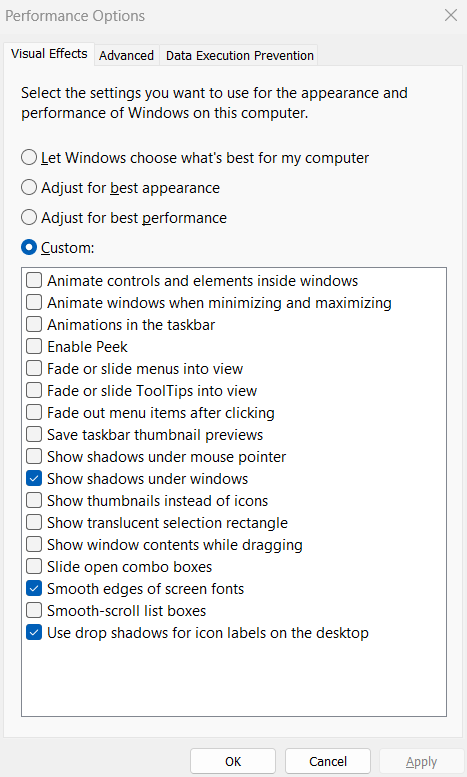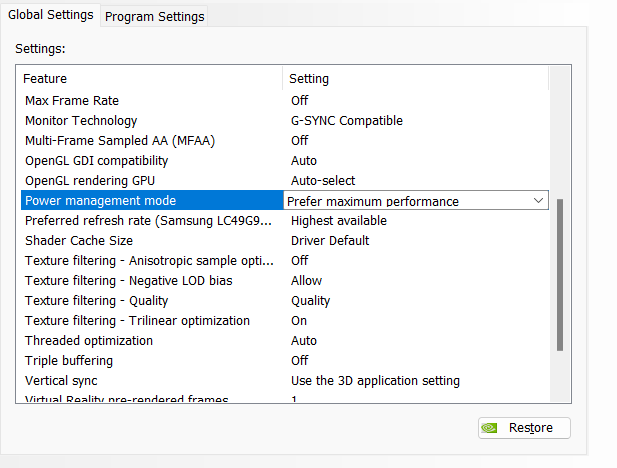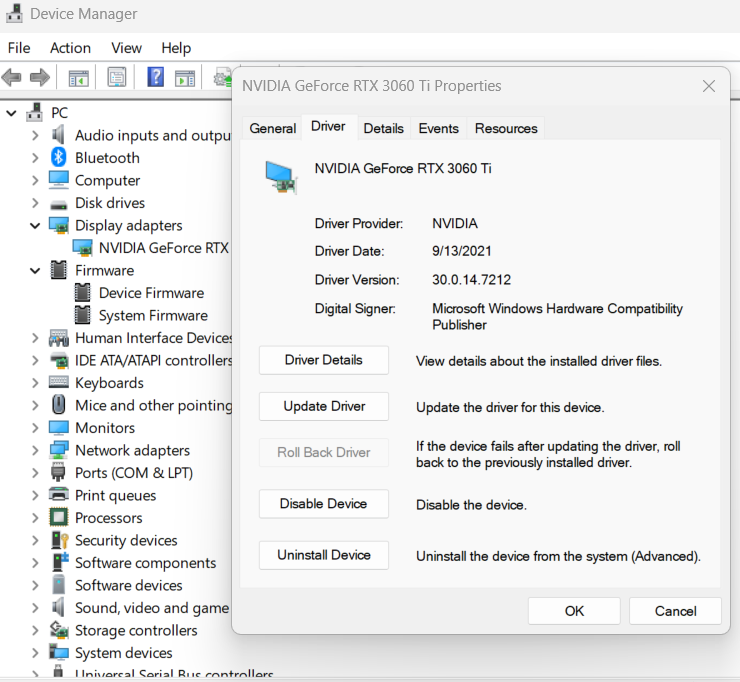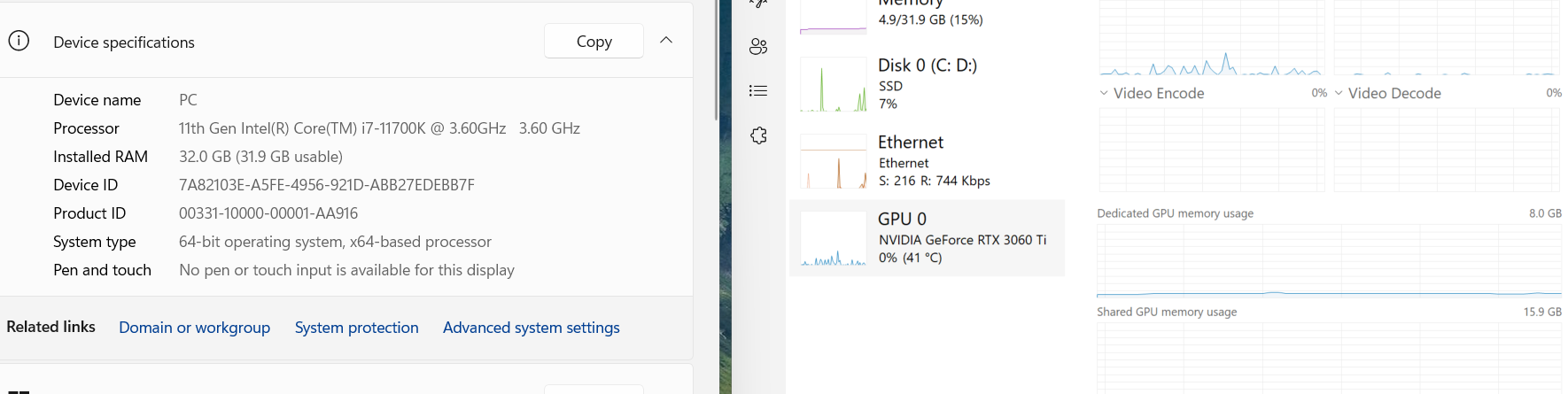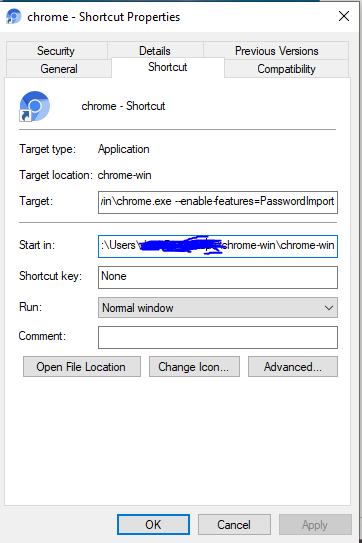Many feedback about performance NVIDIA RTX after installing Stable Diffusion Automatic1111. I will explained a simple way to install and fix the RTX 4090 performance within 5 minutes
First, make sure you have Python 3.10 in your Windows. You can use Anaconda or native Python installation.
- Clone stable diffusion git repository to your local directory
https://github.com/AUTOMATIC1111/stable-diffusion-webui.git2. Install Stable Diffusion with xformers
This part is tricky. By default, it will install Torch 2.1.0, however the latest xformers will required to use torch 2.0. Which later you will encountered the problems like :
AssertionError: Torch is not able to use GPU; add --skip-torch-cuda-test to COMMANDLINE_ARGS variable to disable this check
The solution for installation both xformers and torch inside stable difussion is to pass the arguments in installation
./webui.bat --xformers