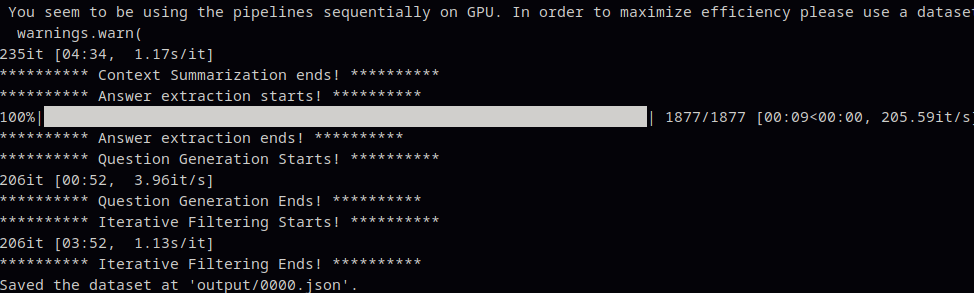A quick step to solve this error from WordPress and NGINX
crit *2 stat() index.php" failed (13: Permission denied) wordpressMake sure to create permission to the hosted folder by
chmod +x /path/websiteIf the problem still exists, try to add www-data into your user group
gpasswd -a www-data ubuntuIf the page is not found, try to restart your php-fpm services
sudo service php8.1-fpm stop
sudo service php8.1-fpm start