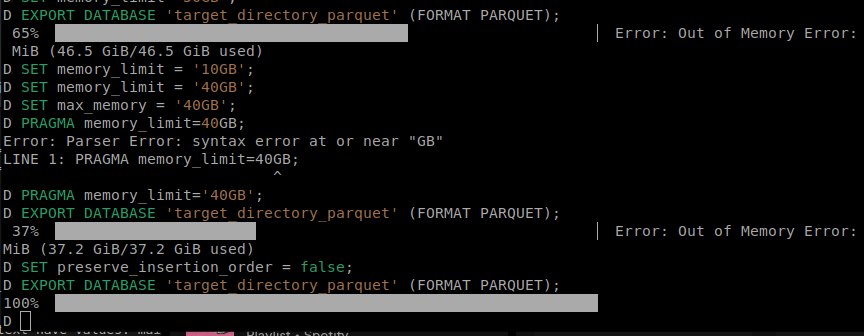When running toPandas() or another operation, I received this error
usr/lib/spark/python/pyspark/sql/pandas/conversion.py:186: PerformanceWarning: DataFrame is highly fragmented. This is usually the result of calling `frame.insert` many times, which has poor performance. Consider joining all columns at once using pd.concat(axis=1) instead. To get a de-fragmented frame, use `newframe = frame.copy()`
df[column_name] = series
/usr/lib/spark/python/pyspark/sql/pandas/conversion.py:186: PerformanceWarning: DataFrame is highly fragmented. This is usually the result of calling `frame.insert` many times, which has poor performance. Consider joining all columns at once using pd.concat(axis=1) instead. To get a de-fragmented frame, use `newframe = frame.copy()`
df[column_name] = series
/usr/lib/spark/python/pyspark/sql/pandas/conversion.py:186: PerformanceWarning: DataFrame is highly fragmented. This is usually the result of calling `frame.insert` many times, which has poor performance. Consider joining all columns at once using pd.concat(axis=1) instead. To get a de-fragmented frame, use `newframe = frame.copy()`
df[column_name] = series
/usr/lib/spark/python/pyspark/sql/pandas/conversion.py:186: PerformanceWarning: DataFrame is highly fragmented. This is usually the result of calling `frame.insert` many times, which has poor performance. Consider joining all columns at once using pd.concat(axis=1) instead. To get a de-fragmented frame, use `newframe = frame.copy()`
df[column_name] = series
/usr/lib/spark/python/pyspark/sql/pandas/conversion.py:186: PerformanceWarning: DataFrame is highly fragmented. This is usually the result of calling `frame.insert` many times, which has poor performance. Consider joining all columns at once using pd.concat(axis=1) instead. To get a de-fragmented frame, use `newframe = frame.copy()`
df[column_name] = series
/usr/lib/spark/python/pyspark/sql/pandas/conversion.py:186: PerformanceWarning: DataFrame is highly fragmented. This is usually the result of calling `frame.insert` many times, which has poor performance. Consider joining all columns at once using pd.concat(axis=1) instead. To get a de-fragmented frame, use `newframe = frame.copy()`
df[column_name] = series
/usr/lib/spark/python/pyspark/sql/pandas/conversion.py:186: PerformanceWarning: DataFrame is highly fragmented. This is usually the result of calling `frame.insert` many times, which has poor performance. Consider joining all columns at once using pd.concat(axis=1) instead. To get a de-fragmented frame, use `newframe = frame.copy()`
df[column_name] = series
/usr/lib/spark/python/pyspark/sql/pandas/conversion.py:186: PerformanceWarning: DataFrame is highly fragmented. This is usually the result of calling `frame.insert` many times, which has poor performance. Consider joining all columns at once using pd.concat(axis=1) instead. To get a de-fragmented frame, use `newframe = frame.copy()`
df[column_name] = seriesThe quick solution
spark.conf.set("spark.sql.execution.arrow.pyspark.enabled", "true")
# spark.conf.set("spark.sql.execution.arrow.enabled", "true")