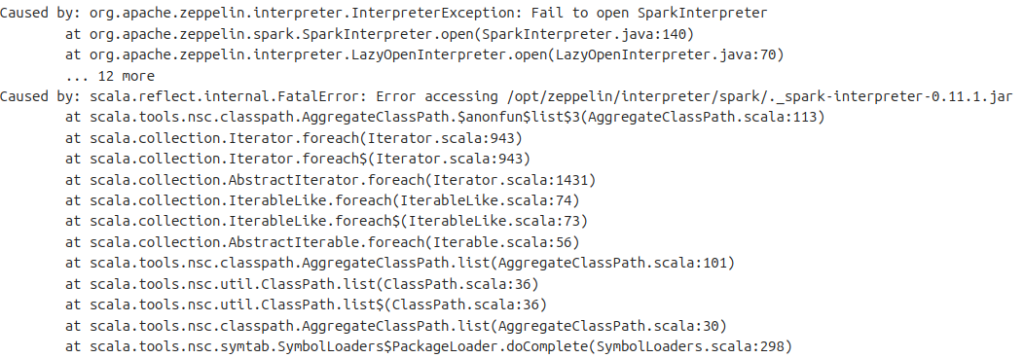When running app engine in Google using `dev_appserver.py app.yaml` and I got error
/usr/lib/google-cloud-sdk/platform/google_appengine/google/protobuf/internal/api_implementation.py:100: UserWarning: Selected implementation upb is not available. Falling back to the python implementation.
warnings.warn('Selected implementation upb is not available. '
INFO 2024-07-05 15:09:52,906 <string>:234] Using Cloud Datastore Emulator.
We are gradually rolling out the emulator as the default datastore implementation of dev_appserver.
If broken, you can temporarily disable it by --support_datastore_emulator=False
Read the documentation: https://cloud.google.com/appengine/docs/standard/python/tools/migrate-cloud-datastore-emulator
Help us validate that the feature is ready by taking this survey: https://goo.gl/forms/UArIcs8K9CUSCm733
Report issues at: https://issuetracker.google.com/issues/new?component=187272
INFO 2024-07-05 15:09:52,909 <string>:316] Skipping SDK update check.
WARNING 2024-07-05 15:09:52,910 <string>:325] The default encoding of your local Python interpreter is set to 'utf-8' while App Engine's production environment uses 'ascii'; as a result your code may behave differently when deployed.
INFO 2024-07-05 15:09:52,961 datastore_emulator.py:152] Starting Cloud Datastore emulator at: http://localhost:36569
Traceback (most recent call last):
File "/usr/lib/google-cloud-sdk/platform/google_appengine/dev_appserver.py", line 103, in <module>
_run_file(__file__, globals())
File "/usr/lib/google-cloud-sdk/platform/google_appengine/dev_appserver.py", line 99, in _run_file
_execfile(_PATHS.script_file(script_name), globals_)
File "/usr/lib/google-cloud-sdk/platform/google_appengine/dev_appserver.py", line 81, in _execfile
exec(open(fn).read(), scope)
File "<string>", line 638, in <module>
File "<string>", line 626, in main
File "<string>", line 393, in start
File "<string>", line 746, in create_api_server
File "/usr/lib/google-cloud-sdk/platform/google_appengine/google/appengine/tools/devappserver2/stub_util.py", line 166, in setup_stubs
datastore_grpc_stub_class(os.environ['DATASTORE_EMULATOR_HOST']))
File "/usr/lib/google-cloud-sdk/platform/google_appengine/google/appengine/tools/devappserver2/datastore_grpc_stub.py", line 83, in __init__
raise RuntimeError('The DatastoreGrpcStub requires a local gRPC '
RuntimeError: The DatastoreGrpcStub requires a local gRPC installation, which is not found.
INFO 2024-07-05 15:09:55,335 datastore_emulator.py:158] Cloud Datastore emulator responded after 2.374175 seconds
Exception ignored in: <function DatastoreEmulator.__del__ at 0x79fb5032ecb0>
Traceback (most recent call last):
File "/usr/lib/google-cloud-sdk/platform/google_appengine/google/appengine/tools/devappserver2/cloud_emulators/datastore/datastore_emulator.py", line 207, in __del__
AttributeError: 'NoneType' object has no attribute 'warning'
To solve this problem, simply passing argument to ignore datastore by
dev_appserver.py app.yaml --support_datastore_emulator=False